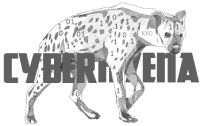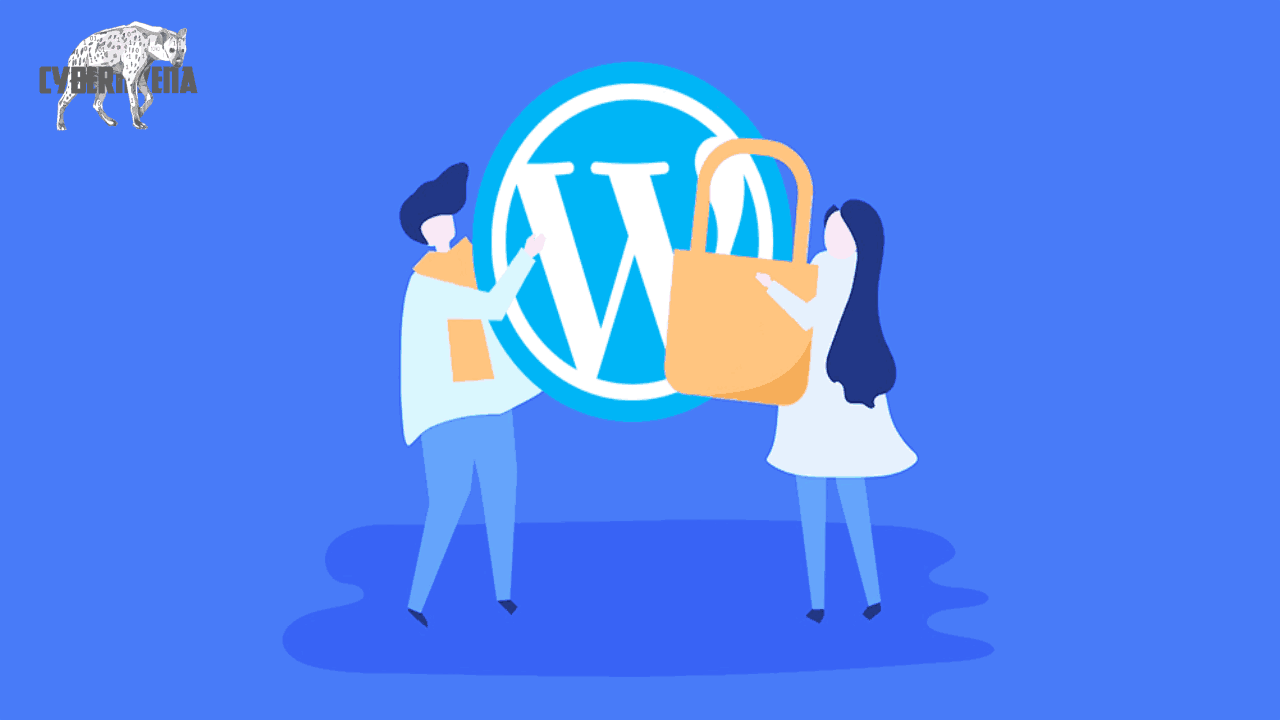Security WordPress is taken very seriously, but as with any other system there are potential security issues that may arise if some basic security precautions aren’t taken. This article will go through some common forms of vulnerabilities, and the things you can do to help keep your WordPress installation secure.
This article is not the ultimate quick fix to your security concerns. If you have specific security concerns or doubts, you should discuss them with people whom you trust to have sufficient knowledge of computer security and WordPress.
What is Security?
Fundamentally, security is not about perfectly secure systems. Such a thing might well be impractical, or impossible to find and/or maintain. What security is though is risk reduction, not risk elimination. It’s about employing all the appropriate controls available to you, within reason, that allow you to improve your overall posture reducing the odds of making yourself a target, subsequently getting hacked.
Website Hosts
Often, a good place to start when it comes to website security is your hosting environment. Today, there are a number of options available to you, and while hosts offer security to a certain level, it’s important to understand where their responsibility ends and yours begins. Here is a good article explaining the complicated dynamic between web hosts and the security of your website. A secure server protects the privacy, integrity, and availability of the resources under the server administrator’s control.
Qualities of a trusted web host might include:
Readily discusses your security concerns and which security features and processes they offer with their hosting.
Provides the most recent stable versions of all server software.
Provides reliable methods for backup and recovery.
Decide which security you need on your server by determining the software and data that needs to be secured. The rest of this guide will help you with this.
Website Applications
It’s easy to look at web hosts and pass the responsibility of security to them, but there is a tremendous amount of security that lies on the website owner as well. Web hosts are often responsible for the infrastructure on which your website sits, they are not responsible for the application you choose to install.
To understand where and why this is important you must understand how websites get hacked, Rarely is it attributed to the infrastructure, and most often attributed to the application itself (i.e., the environment you are responsible for).
Security Themes
Keep in mind some general ideas while considering security for each aspect of your system:
Limiting access
Making smart choices that reduce possible entry points available to a malicious person.
Containment
Your system should be configured to minimize the amount of damage that can be done in the event that it is compromised.
Preparation and knowledge
Keeping backups and knowing the state of your WordPress installation at regular intervals. Having a plan to backup and recover your installation in the case of catastrophe can help you get back online faster in the case of a problem.
Trusted Sources
Do not get plugins/themes from untrusted sources. Restrict yourself to the WordPress.org repository or well known companies. Trying to get plugins/themes from the outside may lead to issues.
Vulnerabilities on Your Computer
Make sure the computers you use are free of spyware, malware, and virus infections. No amount of security in WordPress or on your web server will make the slightest difference if there is a keylogger on your computer.
Always keep your operating system and the software on it, especially your web browser, up to date to protect you from security vulnerabilities. If you are browsing untrusted sites, we also recommend using tools like no-script (or disabling javascript/flash/java) in your browser.
Vulnerabilities in WordPress
Like many modern software packages, WordPress is updated regularly to address new security issues that may arise. Improving software security is always an ongoing concern, and to that end you should always keep up to date with the latest version of WordPress. Older versions of WordPress are not maintained with security updates.
Web Server Vulnerabilities
The web server running WordPress, and the software on it, can have vulnerabilities. Therefore, make sure you are running secure, stable versions of your web server and the software on it, or make sure you are using a trusted host that takes care of these things for you.
If you’re on a shared server (one that hosts other websites besides your own) and a website on the same server is compromised, your website can potentially be compromised too even if you follow everything in this guide. Be sure to ask your web host what security precautions they take.
Network Vulnerabilities
The network on both ends — the WordPress server side and the client network side — should be trusted. That means updating firewall rules on your home router and being careful about what networks you work from. An Internet cafe where you are sending passwords over an unencrypted connection, wireless or otherwise, is not a trusted network.
Your web host should be making sure that their network is not compromised by attackers, and you should do the same. Network vulnerabilities can allow passwords and other sensitive information to be intercepted.
Passwords
Many potential vulnerabilities can be avoided with good security habits. A strong password is an important aspect of this.
The goal with your password is to make it hard for other people to guess and hard for a brute force attack to succeed. Many automatic password generators are available that can be used to create secure passwords.
WordPress also features a password strength meter which is shown when changing your password in WordPress. Use this when changing your password to ensure its strength is adequate.
Things to avoid when choosing a password:
Any permutation of your own real name, username, company name, or name of your website.
A word from a dictionary, in any language.
A short password.
Any numeric-only or alphabetic-only password (a mixture of both is best).
A strong password is necessary not just to protect your blog content. A hacker who gains access to your administrator account is able to install malicious scripts that can potentially compromise your entire server.
In addition to using a strong password, it’s a good idea to enable two-step authentication as an additional security measure.
File Permissions
Some neat features of WordPress come from allowing various files to be writable by the web server. However, allowing write access to your files is potentially dangerous, particularly in a shared hosting environment.
It is best to lock down your file permissions as much as possible and to loosen those restrictions on the occasions that you need to allow write access, or to create specific folders with less restrictions for the purpose of doing things like uploading files.
Here is one possible permission scheme.
All files should be owned by your user account, and should be writable by you. Any file that needs write access from WordPress should be writable by the web server, if your hosting set up requires it, that may mean those files need to be group-owned by the user account used by the web server process.
/
The root WordPress directory: all files should be writable only by your user account, except .htaccess if you want WordPress to automatically generate rewrite rules for you.
/wp-admin/
The WordPress administration area: all files should be writable only by your user account.
/wp-includes/
The bulk of WordPress application logic: all files should be writable only by your user account.
/wp-content/
User-supplied content: intended to be writable by your user account and the web server process.
Within /wp-content/ you will find:
/wp-content/themes/
Theme files. If you want to use the built-in theme editor, all files need to be writable by the web server process. If you do not want to use the built-in theme editor, all files can be writable only by your user account.
/wp-content/plugins/
Plugin files: all files should be writable only by your user account.
Other directories that may be present with /wp-content/ should be documented by whichever plugin or theme requires them. Permissions may vary.
Database Security
If you run multiple blogs on the same server, it is wise to consider keeping them in separate databases each managed by a different user. This is best accomplished when performing the initial WordPress installation. This is a containment strategy: if an intruder successfully cracks one WordPress installation, this makes it that much harder to alter your other blogs.
If you administer MySQL yourself, ensure that you understand your MySQL configuration and that unneeded features (such as accepting remote TCP connections) are disabled. See Secure MySQL Database Design for a nice introduction.
Restricting Database User Privileges
For normal WordPress operations, such as posting blog posts, uploading media files, posting comments, creating new WordPress users and installing WordPress plugins, the MySQL database user only needs data read and data write privileges to the MySQL database; SELECT, INSERT, UPDATE and DELETE.
Therefore any other database structure and administration privileges, such as DROP, ALTER and GRANT can be revoked. By revoking such privileges you are also improving the containment policies.
Note: Some plugins, themes and major WordPress updates might require to make database structural changes, such as add new tables or change the schema. In such case, before installing the plugin or updating a software, you will need to temporarily allow the database user the required privileges.
WARNING: Attempting updates without having these privileges can cause problems when database schema changes occur. Thus, it is NOT recommended to revoke these privileges. If you do feel the need to do this for security reasons, then please make sure that you have a solid backup plan in place first, with regular whole database backups which you have tested are valid and that can be easily restored. A failed database upgrade can usually be solved by restoring the database back to an old version, granting the proper permissions, and then letting WordPress try the database update again. Restoring the database will return it back to that old version and the WordPress administration screens will then detect the old version and allow you to run the necessary SQL commands on it. Most WordPress upgrades do not change the schema, but some do. Only major point upgrades (3.7 to 3.8, for example) will alter the schema. Minor upgrades (3.8 to 3.8.1) will generally not. Nevertheless, keep a regular backup.
Securing wp-admin
Adding server-side password protection (such as BasicAuth) to /wp-admin/ adds a second layer of protection around your blog’s admin area, the login screen, and your files. This forces an attacker or bot to attack this second layer of protection instead of your actual admin files. Many WordPress attacks are carried out autonomously by malicious software bots.
Simply securing the wp-admin/ directory might also break some WordPress functionality, such as the AJAX handler at wp-admin/admin-ajax.php. See the Resources section for more documentation on how to password protect your wp-admin/ directory properly.
The most common attacks against a WordPress blog usually fall into two categories.
Sending specially-crafted HTTP requests to your server with specific exploit payloads for specific vulnerabilities. These include old/outdated plugins and software.
Attempting to gain access to your blog by using “brute-force” password guessing.
we have full other article about securing WP-ADMIN READ HERE easy with plugins
Securing wp-includes Security WordPress
A second layer of protection can be added where scripts are generally not intended to be accessed by any user. One way to do that is to block those scripts using mod_rewrite in the .htaccess file. Note: to ensure the code below is not overwritten by WordPress, place it outside the # BEGIN WordPress and # END WordPress tags in the .htaccess file. WordPress can overwrite anything between these tags.
# Block the include-only files.
RewriteEngine On
RewriteBase /
RewriteRule ^wp-admin/includes/ – [F,L]
RewriteRule !^wp-includes/ – [S=3]
RewriteRule ^wp-includes/[^/]+\.php$ – [F,L]
RewriteRule ^wp-includes/js/tinymce/langs/.+\.php – [F,L]
RewriteRule ^wp-includes/theme-compat/ – [F,L]
# BEGIN WordPress
Note that this won’t work well on Multisite, as RewriteRule ^wp-includes/[^/]+\.php$ – [F,L] would prevent the ms-files.php file from generating images. Omitting that line will allow the code to work, but offers less security.
Securing wp-config.php Security WordPress
You can move the wp-config.php file to the directory above your WordPress install. This means for a site installed in the root of your webspace, you can store wp-config.php outside the web-root folder.
Note: Some people assert that moving wp-config.php has minimal security benefits and, if not done carefully, may actually introduce serious vulnerabilities. Others disagree.
Note that wp-config.php can be stored ONE directory level above the WordPress (where wp-includes resides) installation. Also, make sure that only you (and the web server) can read this file (it generally means a 400 or 440 permission).
If you use a server with .htaccess, you can put this in that file (at the very top) to deny access to anyone surfing for it:
order allow,deny
deny from all
Disable File Editing
The WordPress Dashboard by default allows administrators to edit PHP files, such as plugin and theme files. This is often the first tool an attacker will use if able to login, since it allows code execution. WordPress has a constant to disable editing from Dashboard. Placing this line in wp-config.php is equivalent to removing the ‘edit_themes’, ‘edit_plugins’ and ‘edit_files’ capabilities of all users:
define(‘DISALLOW_FILE_EDIT’, true);
This will not prevent an attacker from uploading malicious files to your site, but might stop some attacks.